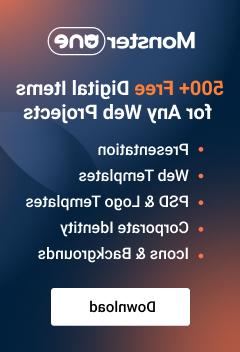- Web templates
- E-commerce Templates
- CMS & Blog Templates
- Facebook Templates
- Website Builders
VirtueMart 2.x. How to manage banners
March 20, 2014
This tutorial shows how to manage banners in VirtueMart 2.x templates.
VirtueMart 2.x. How to manage bannersIf banners are implemented using Banners component

-
Login to Joomla admin panel, go to Components -> Banners -> Banners. Open Shop2 banner, for example:

-
In order to change text you need to click on Custom option. Change text. Keep original code structure. Set link in Click URL section:

-
Select Image option. Click Select button in order to change image.

-
Save changes. We can see that banner text is changed.

If banners are implemented using BannersBlock module

-
Open admin section, go to Extensions -> Module Manager. In our case module BannersBlock is being used. Open module for editing.

-
In module you can change text and images, there you can also change text and assign link. Click on Select image in order to change image.

-
Save changes. We can see that banner text is changed.

Feel free to check the detailed video tutorial below:
VirtueMart 2.x. How to manage banners